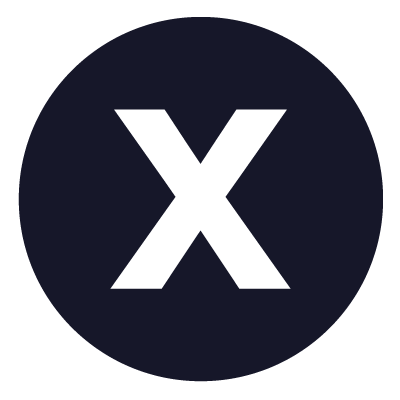Your Pacific Email
Once you confirm your enrollment at Pacific, we will begin to communicate important information to you via your Pacific email account.
How do I access my Pacific email?
You will first need to register via the Locksmith Account Management Tool and create a unique password. Once this is complete, log in to Gmail.com with your u.365dafa6.com to access your Pacific email. You’ll need to change your default password before you access your email.
To change your password, log back in to the Locksmith Account Management Tool and follow the prompts below:
- Select your campus (Stockton = STK)
- Enter your PacificNet ID
- If you have not already done so, you will be prompted to created for password recovery question. Please select 3 questions that you will use in the future for recovering your password. Once you have selected these questions, you MUST still change your password to access your Pacific email.
- Select Change Password
- Select Continue on the left
- Enter your default password on your letter in the "old" password box
- Enter your new password
- Re-enter your new password
- Select Continue. If your password is accepted, you will be notified that your password has been changed for STK and Google Student Email.
- Exit your web browser
- Re-open a new web browser window and navigate to Gmail.com
- . Enter your u.365dafa6.com email address and your new password and you will be able to login.
If you experience any problems accessing your email using Gmail.com, please call our Pacific Technology customer support center (CSC) at 209.946.7400.
Other types of questions can be directed to the Office of Admission at admission@365dafa6.com or 209.946.2211.